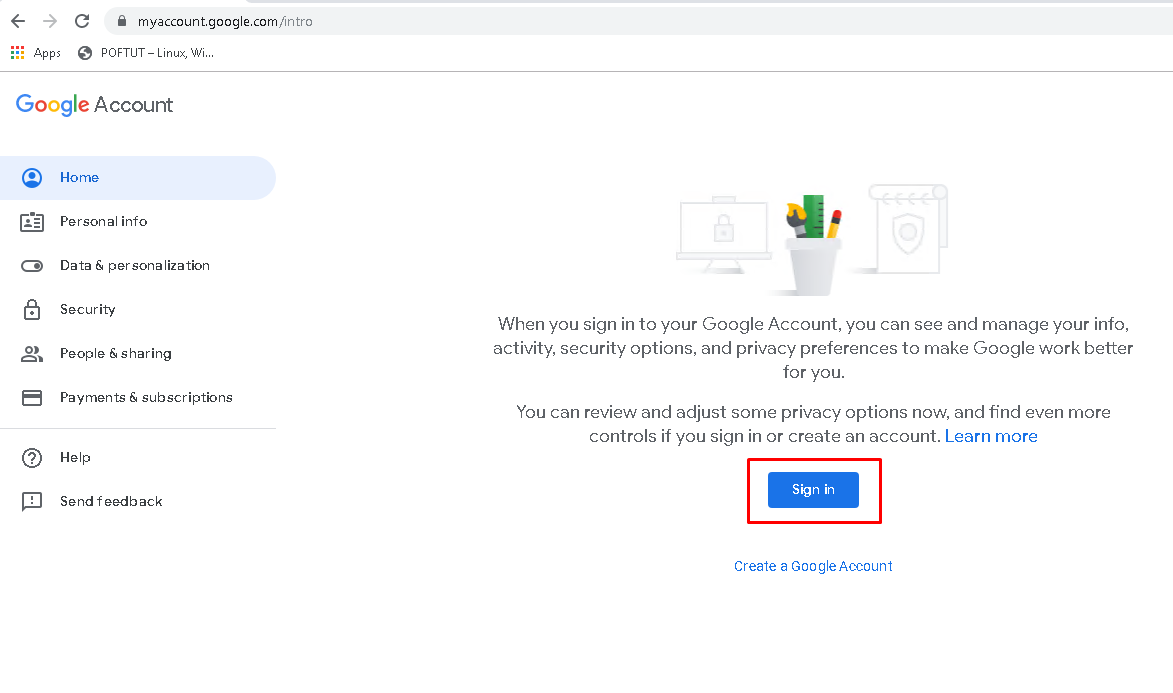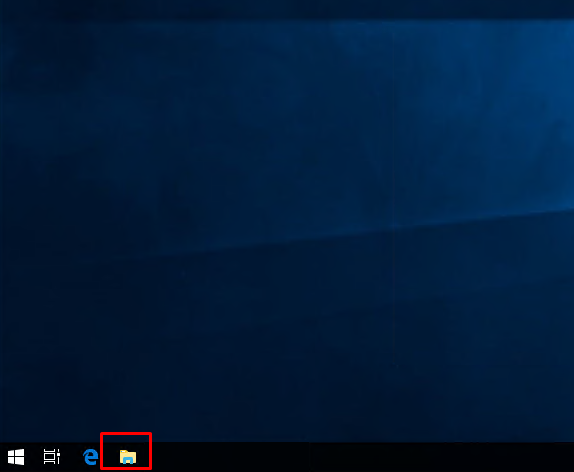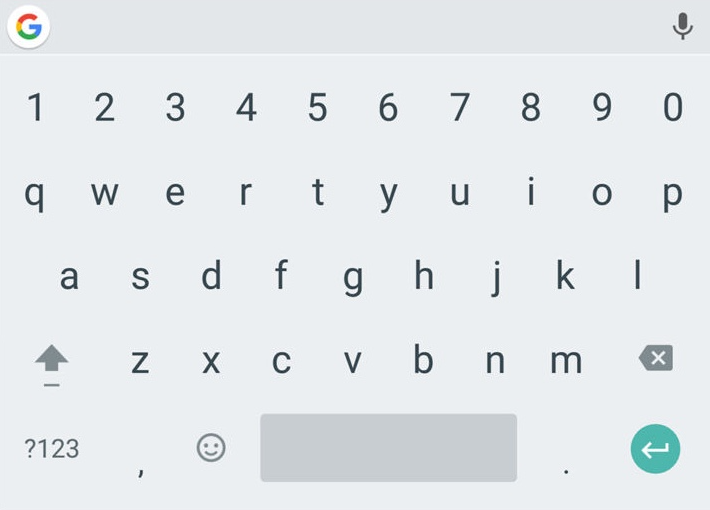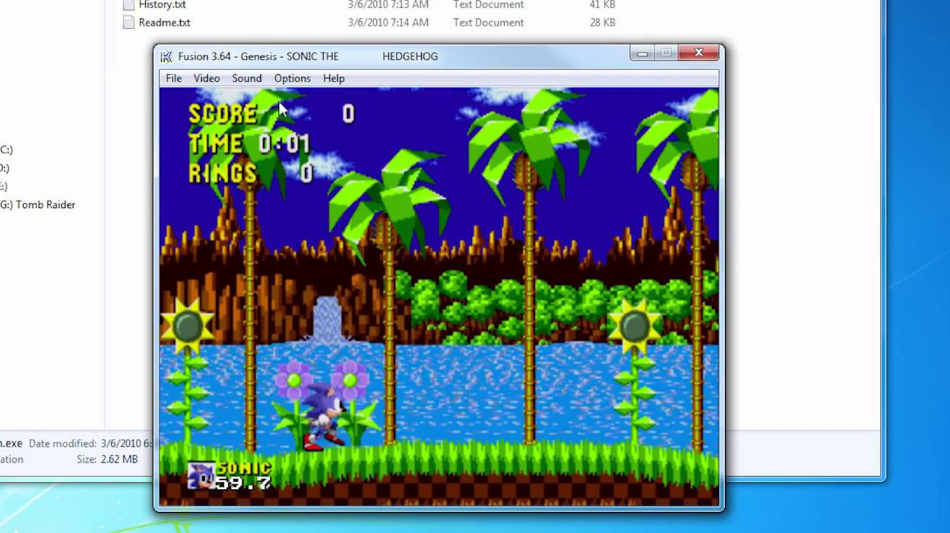复选框属于android。小装置。复选框类。Android CheckBox类是CompoundButton类的子类。它通常用于用户可以从给定的选项列表中选择一个或多个选项的地方。例如,选择爱好。
null
public class CheckBox extends CompoundButton
类层次结构:
java.lang.Object
↳ android.view.View
↳ android.widget.TextView
↳ android.widget.Button
↳ android.widget.CompoundButton
↳ android.widget.CheckBox
它有两种状态—— 选中的 或 未经检查 .
CheckBox类的方法
- 公共布尔值已检查(): 如果复选框处于选中状态,则返回true,否则返回false。
- public void setChecked(布尔状态): 它会更改复选框的状态。
下面是一个示例的代码,用户可以在复选框的帮助下从包含绘画、阅读、唱歌和烹饪的给定列表中选择自己的爱好。
主要活动。JAVA
//Below is the code for MainActivity.java package com.geeksforgeeks.gfg.checkbox; import android.support.v7.app.AppCompatActivity; import android.os.Bundle; import android.view.View; import android.widget.CheckBox; import android.widget.Toast; public class MainActivity extends AppCompatActivity { CheckBox ch, ch1, ch2, ch3; @Override protected void onCreate(Bundle savedInstanceState) { super .onCreate(savedInstanceState); // Binding MainActivity.java with activity_main.xml file setContentView(R.layout.activity_main); // Finding CheckBox by its unique ID ch=(CheckBox)findViewById(R.id.checkBox); ch1=(CheckBox)findViewById(R.id.checkBox2); ch2=(CheckBox)findViewById(R.id.checkBox3); ch3=(CheckBox)findViewById(R.id.checkBox4); } // This function is invoked when the button is pressed. public void Check(View v) { String msg= "" ; // Concatenation of the checked options in if // isChecked() is used to check whether // the CheckBox is in true state or not. if (ch.isChecked()) msg = msg + " Painting " ; if (ch1.isChecked()) msg = msg + " Reading " ; if (ch2.isChecked()) msg = msg + " Singing " ; if (ch3.isChecked()) msg = msg + " Cooking " ; // Toast is created to display the // message using show() method. Toast.makeText( this , msg + "are selected" , Toast.LENGTH_LONG).show(); } } |
主要活动。xml
这项活动很重要。xml有一个文本视图、4个复选框和一个按钮。文本视图提示用户选择自己的爱好。 首先用户选择其选项,然后按下提交按钮。按下提交按钮后,将生成一个祝酒词,显示选定的爱好。
<!-- Below is the code for activity_main.xml --> <? xml version = "1.0" encoding = "utf-8" ?> android:layout_width = "match_parent" android:layout_height = "match_parent" android:background = "#ffffff" android:orientation = "vertical" tools:context = "com.example.hp.checkbox.MainActivity" > < TextView android:id = "@+id/textView" <!-- covers the entire width of the screen --> android:layout_width="match_parent" <!-- covers as much height as required. --> android:layout_height="wrap_content" <!--create 8dp space from margin ends--> android:layout_marginEnd="8dp" <!--create 8dp space from start of margin--> android:layout_marginStart="8dp" <!--create 48dp space from the top of margin--> android:layout_marginTop="48dp" android:text="Choose your hobbies:" android:textSize="24sp" app:layout_constraintEnd_toEndOf="parent" app:layout_constraintStart_toStartOf="parent" app:layout_constraintTop_toTopOf="parent" /> < CheckBox android:id = "@+id/checkBox" <!-- covers the entire width of the screen --> android:layout_width="match_parent" <!-- covers as much height as required. --> android:layout_height="wrap_content" android:text="Painting" android:layout_marginTop="16dp" android:textSize="18sp" /> < CheckBox android:id = "@+id/checkBox2" <!-- covers the entire width of the screen --> android:layout_width="match_parent" <!-- covers as much height as required. --> android:layout_height="wrap_content" android:text="Reading" android:layout_marginTop="16dp" android:textSize="18sp" /> < CheckBox android:id = "@+id/checkBox3" <!-- covers the entire width of the screen --> android:layout_width="match_parent" <!-- covers as much height as required. --> android:layout_height="wrap_content" android:layout_marginTop="16dp" android:text="Singing" android:textSize="18sp" app:layout_constraintTop_toTopOf="@+id/textView" tools:layout_editor_absoluteX="382dp" /> < CheckBox android:id = "@+id/checkBox4" <!-- covers the entire width of the screen --> android:layout_width="match_parent" <!-- covers as much height as required. --> android:layout_height="wrap_content" android:text="Cooking" android:layout_marginTop="16dp" android:textSize="18sp" app:layout_constraintTop_toBottomOf="@+id/checkBox" tools:layout_editor_absoluteX="386dp" /> < Button android:id = "@+id/button" <!-- covers the entire width of the screen --> android:layout_width="match_parent" <!-- covers as much height as required. --> android:layout_height="wrap_content" android:layout_marginTop="16dp" android:onClick="Check" android:text="submit" /> </ LinearLayout > |
输出: ![图片[1]-如何在Android中使用复选框-yiteyi-C++库](https://www.yiteyi.com/wp-content/uploads/geeks/geeks_checkbox1.png)
© 版权声明
文章版权归作者所有,未经允许请勿转载。
THE END


![关于”PostgreSQL错误:关系[表]不存在“问题的原因和解决方案-yiteyi-C++库](https://www.yiteyi.com/wp-content/themes/zibll/img/thumbnail.svg)